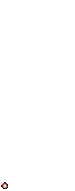to automate posting to our MySpace page for a long time.. Topics and news from around our boards using RSS.
MySpace do not allow javascript.. so, I found a solution:
Adding a blog's RSS feed to your MySpace profile can be frustrating. Because MySpace doesn't allow JavaScript in profiles, the links in the RSS feed often aren't clickable.
Widgetbox (www.widgetbox.com) allows you to create a flash-based RSS widget, called a blidget, that displays entries from any blog on your MySpace profile. When you create or find an interesting blidget, Widgetbox's Add to MySpace function adds "buttons" to the blidget that allow readers to open the links.
To add an RSS feed to your MySpace profile by using Widgetbox, follow these steps (If you are adding a widget that someone else created, skip to step 7.):
1. Go to www.widgetbox.com and create a new account or log in.
2. Click the Make a Blidget button, which is on the left side of the page at the time of this writing.
3. In the Your Blog URL field, enter the URL of the RSS feed of the blog that you want to appear on your MySpace profile. (You can enter the blog's URL instead, but it's faster to enter the RSS feed if you know it.)
4. Adjust the width, color, and title of the blidget to coordinate with your MySpace profile. The wider version fits in the About me or Who I'd like to meet sections of the MySpace layout.
5. You can choose the title, an image for the header, and tags and a description that will help other Widgetbox users find your blidget.
6. Click Publish Blidget.
7. On the next page, click the Add to MySpace button (or the larger Get Widget button, and then Add to MySpace).
Note: You can't simply paste the code into your MySpace profile if you want the links to be clickable. When Widgetbox puts the blidget on the page, it adds extra code to create buttons that will open the links.
8. Enter your MySpace email address and password. Widgetbox needs them to edit your profile.
9. Choose the section of your MySpace profile where you want the blidget to appear. You can always change this later, and it might be easier to add it to an empty section and then rearrange it.
10. Click OK.
The Widgetbox blidget appears on your MySpace profile, at the bottom of the section you chose in step 9.
Source:
http://www.associatedcontent.com/article/250211/how_to_put_clickable_rss_feeds_on_myspace.htmlVisit this site to set up an account and start getting your feeds from your boards to your MySpace and other blog pages.
http://www.widgetbox.com/Visit this page to view ours:
http://www.myspace.com/labdesignOh, and you will need the RSS package from SMF for this to work.