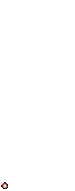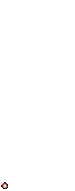Since we've had several (one) questions about how exactly the login process on ourfamilyforum.org works, we've compiled a manual to improve user experience.
Please read carefully and follow the following instructions to login to ourfamilyforum.org:
Step 1 - Plug in your computer, as well as your screen. NOTE: if you own a laptop, please only turn on the laptop, as there might be no screen.
Step 2 - Press the power button on your computer as well as on your screen (please find a selection of power buttons (as their appearance might differ from model to model) here:
www.power-button-registrar.org. NOTE: if you own a laptop, please only use the power button on your laptop, as there might be no screen. If your laptop works without it being plugged in, do not worry, it is not a virus.
Step 3 - Wait for the operating system (e.g. Windows 7, Linux (you are most likely NOT using Linux) or MacOS) to boot.
Step 4 - Select the user by clicking on the user icon (you will need a mouse for this, if you do have a mouse, but its not working please make sure to plug the mouse in first). NOTE: if you own a laptop and no mouse, please use the touchpad located right below the keybord in the middle of the laptop. You will find two buttons there - just like on a regular mouse - the right button works as the right button of a mouse, the left one works like the left button of a mouse.
Step 5 - In case you have secured your computer with a password, enter it into the appropriate field marked "password" (The Field itself might not have the quote/unquote, also the p of password might be a capital letter). If you are working on a foreign language operating system, the word for "password" has most likely been translated to that language. If you don't remember your password, one of the following masterpasswords will help:
password
1234
abcd
the name of the person that owns the computer (this is not the password, this is the instruction of what to enter)
your name (this is not the password, this is the instruction of what to enter)
your username (this is not the password, this is the instruction of what to enter)
leave password field empty (this is not the password, this is the instruction of what to do)
Step 6 - Hit the enter key or click on Login.
Important note:
* If you are having problems with step 1 and 2, please make sure you have access to your local utilities company electricity grid. You will have to register for electricity or talk to your landlord for more information. You will need to rent an apartment or house in order to have a landlord.
Step 7 - Open your internet browser (e.g. Internet Explorer, Google Chrome or Firefox). The choice of your browser is not relevant for the following login process. NOTE - Windows Explorer is not an internet browser.
Step 8 - Enter the following URL and navigate your browser to the website
www.ourfamilyforum.org (It is not necessary to go to google.com first, and enter the URL there)
Step 9 - Wait for the website to load. If you feel the loading time is too long, we apologyze. However, please refrain from entering the URL over and over again. This will most likely not help, neither will smashing the mouse on your desk saying "what the hell is this, why isnt this working". NOTE - Does not apply if you do have a laptop using the touchpad, you will not be able to smash the mouse on the desk.
Step 10 - Once the page has loaded, you will find two white input fields on the lower left corner of the site. Enter your username in the top one (labled username). The one below would be your password field. Initially it is showing between four and ten dots, indicating that it is a passord field and your input will not be shown for security reasons. If instead of dots you will find Asterisks you are using an older operating system. This does however not affect the validity of your previously chosen password. NOTE - if you do not see the two input fields but your username, you are most likely already logged in.
Step 11 - After entering username and password, hit the enter key or click on login. Wait for the page to load. You are now logged in to ourfamilyforum.org. Congratulations.
Important notes:
* If you dont see the header of ourfamilyforum.org at all, plase use the scroll wheel of your mouse to scroll up. If your mouse does not have a scroll wheel or you do have a laptop, please use the arrows on your keyboard to go up and down (use the arrow pointing to you to scroll down and the one pointing away from you to scroll up). If you have a multi-functional touchpad DO NOT use the touchpad under any circumstances.
* If you cannot remember your password, please use one of the above mentioned masterpasswords for your operating system.
* if you dont have a password yet, please refer to our corresponding "How to register for ourfamilyforum.org" article HERE. NOTE - if you cannot open this link, please update your virus software.
DISCLAIMER: This manual is meant only to document how to login to ourfamilyforum.org. If you are trying to use it to login to any other website, we cannot guarantee that this will work. In that case, please ask the respective website to provide you with a similar manual for login.