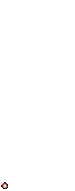How to install BOINC/WCG to run as a service:
The WCG Agent should automatically start each time you start your PC but if it is not doing so you can use this instruction to make it so.
These instructions assume that you already have a WCG account.
1. Log in as administrator to the computer, download and run BOINC client available here
2. Click next until you are prompted to choose your type of installation. Select ?Service Installation?.
3. You will then be prompted to provide an administrative account to run this service. Regardless of who is logged in, the BOINC software will run quietly as administrator in this step.
4. Once you click next, you will be asked ?Setup may need to grant the selected username permission to ?Logon as a Service?? Click Yes
Please note that the WCG Screensaver is disabled when running as a service, regardless of what you check for the default screensaver in this step.
5. Leave the Launch BOINC box checked when you hit the ?Finish? button
6. The first time BOINC launches you will be prompted to join a project site. From the list of project sites, choose WWW World Community Grid and hit next.
7. You will now be prompted for your WCG username and password.**
This should complete your installation of the WCG software.
Considerations:
? The World Community Grid website advises that the agent is not compatible with cloned or imaged environments. If you use an image to manage your lab, you will need to install the agent on every station post‐image.
? You can ensure that the program is running by checking for the service named Boinc.exe.